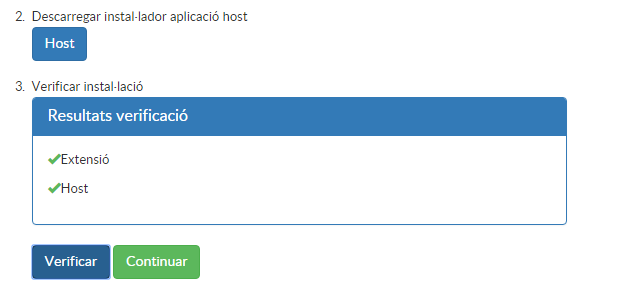When you access the new ER software for the first time, Chrome will ask you to install a browser extension and a local component. This is due to the fact that Google Chrome has stopped supporting Java, and therefore the Java component (applet) needed to use the private key from the browser is no longer operational.
- The signing function that takes place in the applet has been implemented in the “Host” component that needs to be installed on the computer.
- On the other hand, the extension that must be installed in Chrome (Wrapper) is the connector that links to the previous component (Host).
To simplify the installation process, this will be done in a self-guided way on the first run of the new software.
At the first access to the new software, at the time when some operation has to be signed, you will see the screen that shows the following illustration.
Once it is displayed, click on the "Add" button, which will install the corresponding extension in Google Chrome. Once installed, you will see the screen shown in the following illustration.
Apart from this extension, you will also need to install an executable that will be presented in the same process (Hostinstaller.exe), and it can be downloaded by clicking on the "Host" button shown in step "2" of the Illustration 1. This component must be installed from the own operating system account.
Finally, you can verify that the two components have been installed correctly from " https://scd.aoc.cat/extensionerror " . To do so, click on the "Verify" button as indicated in "step 3" shown in the following illustration.
If everything is correct, click "Continue" to continue with the operation in progress.